ip
Woof Woof Bot User Guide
Welcome to WoofWoof Bot, your personal task manager! This bot can help you keep track of your to-do tasks, deadlines, events, and more.
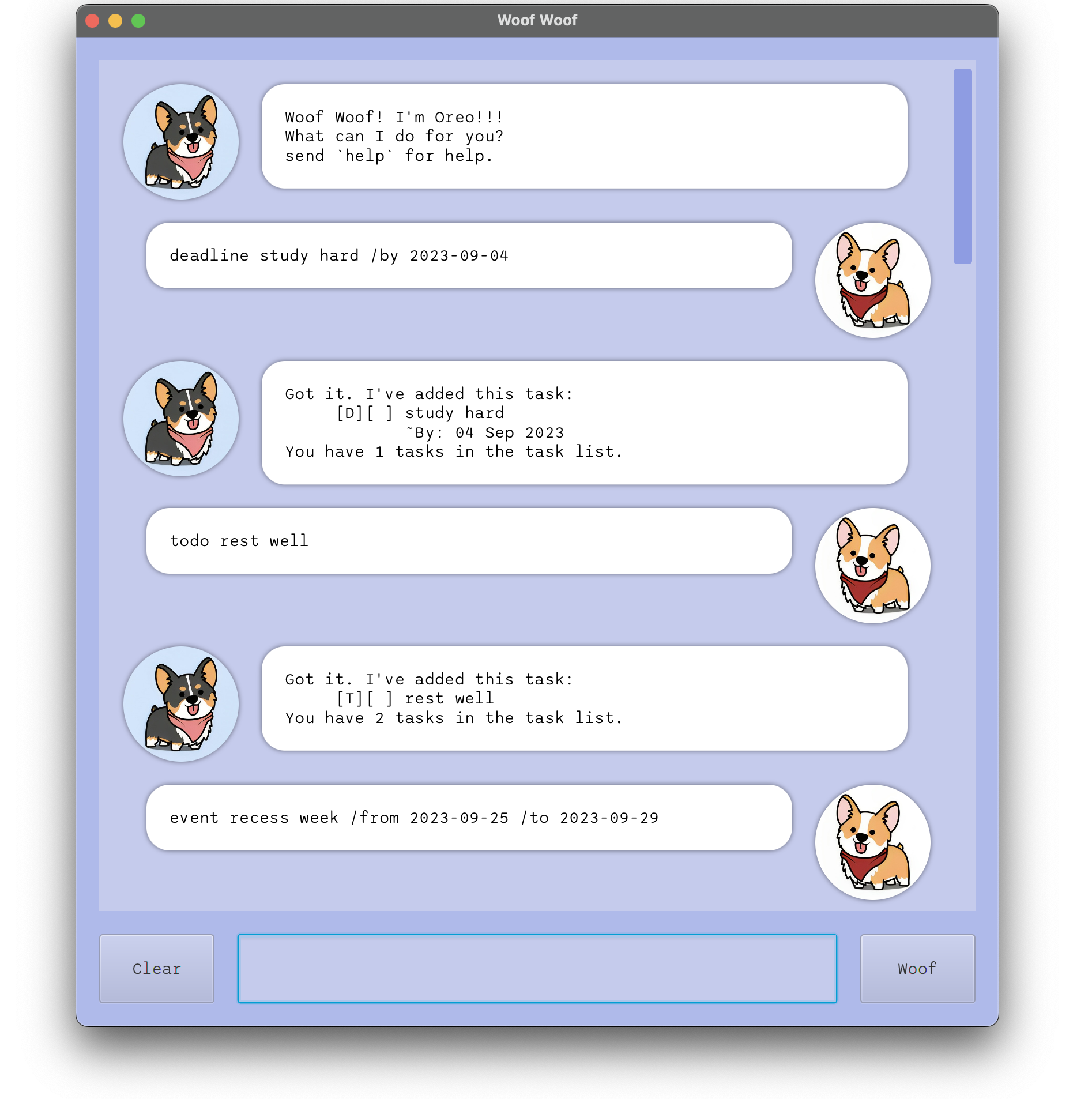
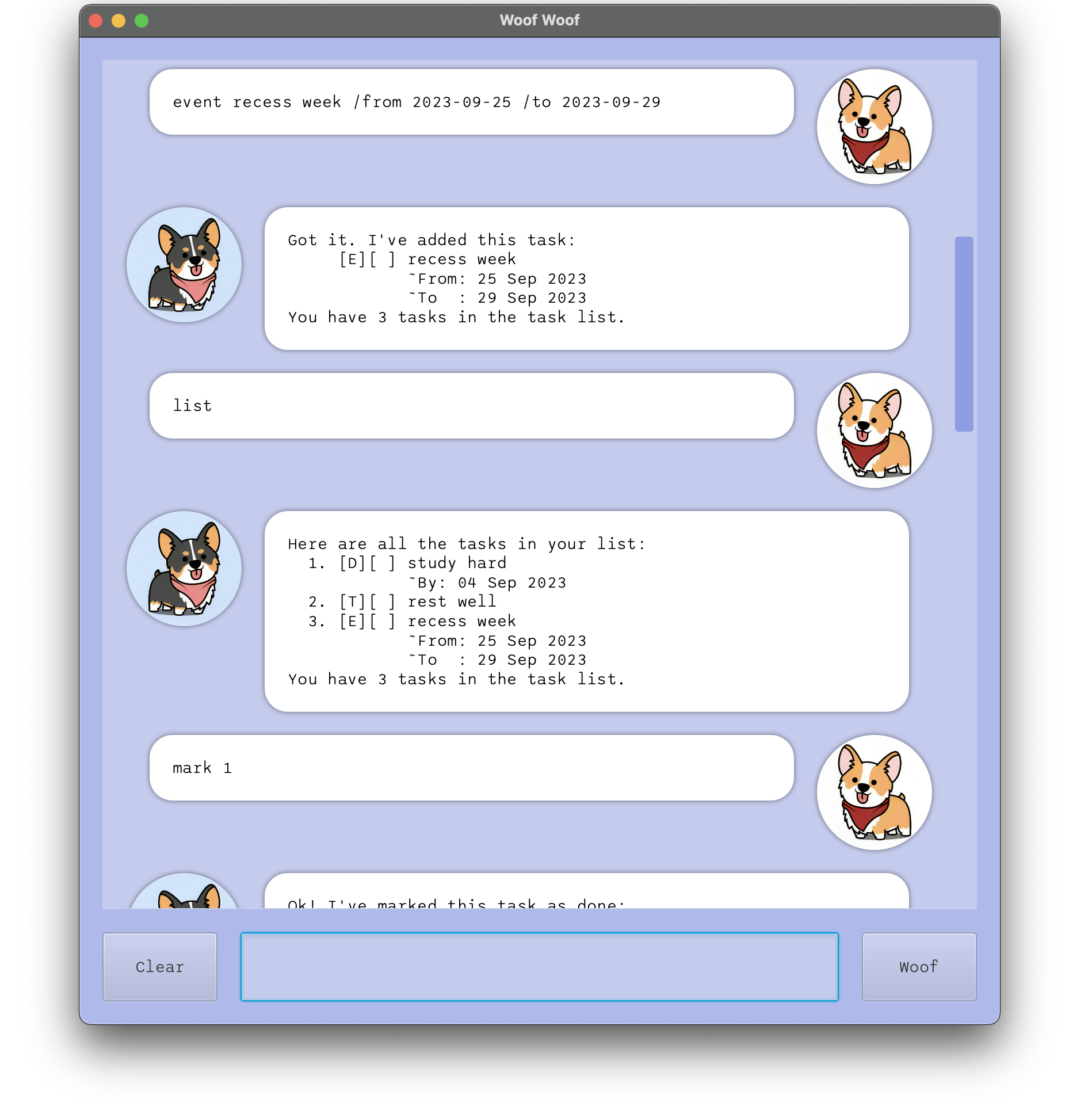
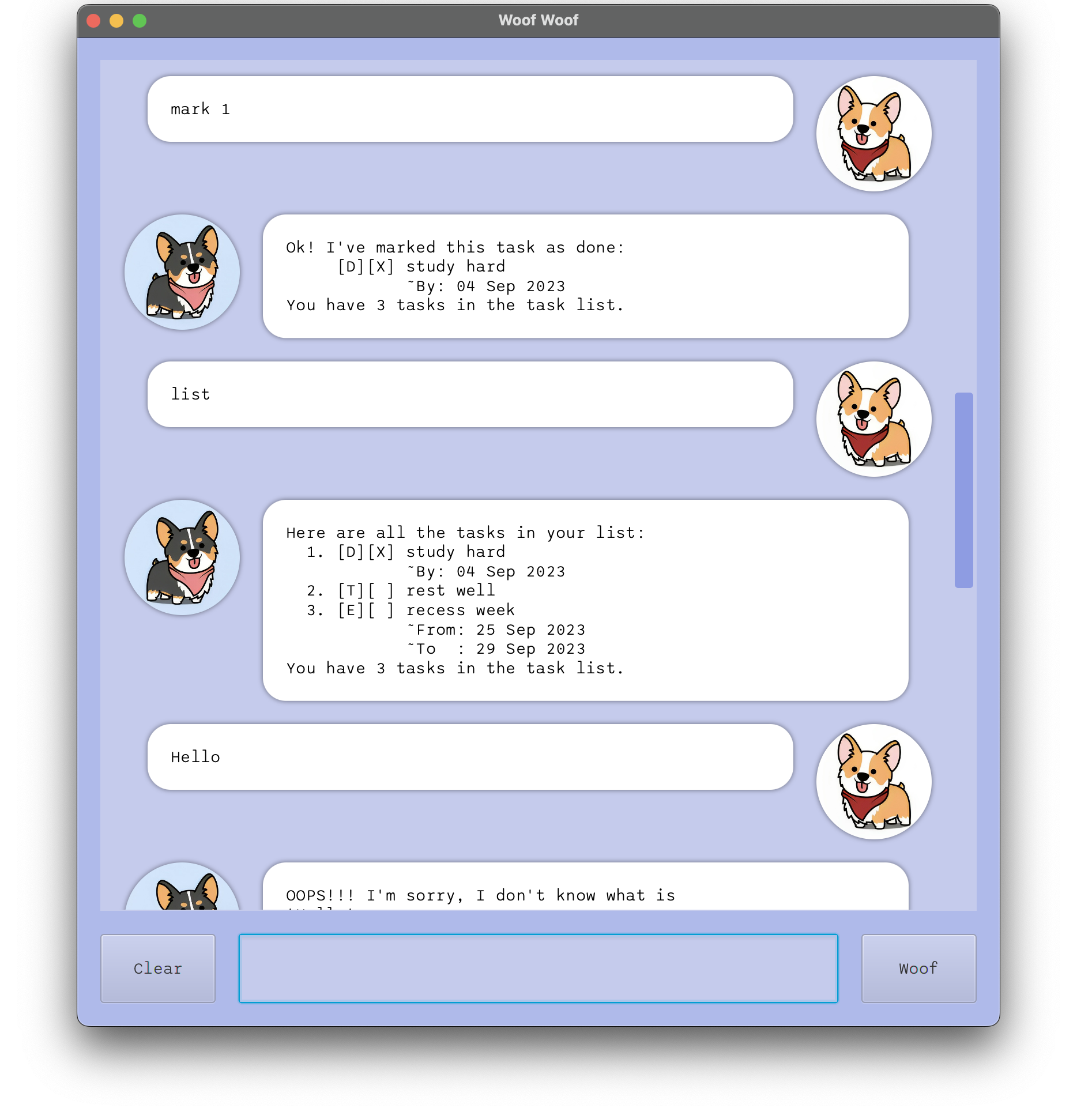
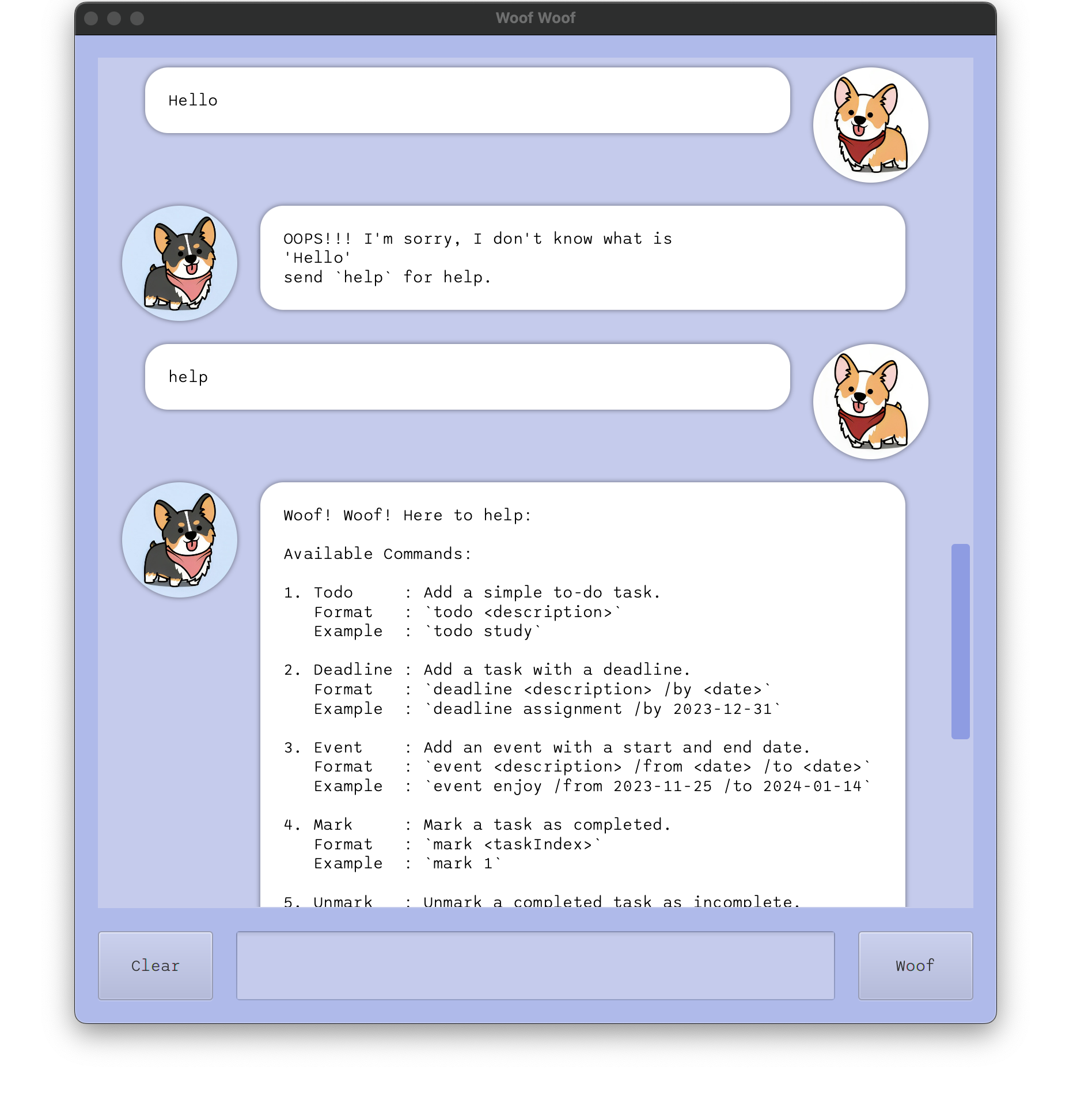
Table of Contents
Purpose of the User Guide
This User Guide serves as your go-to resource for understanding and effectively using WoofWoof Bot. Whether you’re new to the bot or just need a quick refresher, you’ll find everything you need right here.
Getting Started
Before you dive into the nitty-gritty of task management, it’s essential to set up WoofWoof Bot correctly. You have two installation options to choose from:
Installation Option 1
- Go to tjingsheng ip releases
- Get Java: Ensure you have a functioning version of Java.
- Copy the JAR File: Copy the JAR file you want to run into an empty folder.
- Open a Command Window: Open a command prompt (Windows) or terminal (macOS/Linux) in the same folder where you copied the JAR file.
- Run the Command: Use the following command to run the JAR file:
Run the GUI version:java -jar woofwoof
Run the CLI version:java -jar woofwoof cli - Enjoy: WoofWoof is very fun.
Installation Option 2
- Clone the tjingsheng ip repository to your local machine.
- Open the project in your preferred Java development environment.
- Go to the target main directory:
GUI version:\main\java\WoofWoof\Launcher
CLI version:\main\java\Woof - Run the main class
- Enjoy
Quick Start Commands
1. Todo
Add a simple to-do task.
Format:
todo <description>
Example:todo study
Expected Output:
Got it. I've added this task:
[T][ ] study
You have 1 tasks in the task list.
2. Deadline
Add a task with a deadline.
Format:
deadline <description> /by <date>
Example:deadline assignment /by 2023-12-31
Expected Output:
Doggo:
Got it. I've added this task:
[D][ ] assignment
~By: 31 Dec 2023
You have 2 tasks in the task list.
3. Event
Add an event with a start and end date.
Format:
event <description> /from <date> /to <date>
Example:event enjoy /from 2023-11-25 /to 2024-01-14
Expected Output:
Got it. I've added this task:
[E][ ] enjoy
~From: 25 Nov 2023
~To : 14 Jan 2024
You have 3 tasks in the task list.
4. Mark
Mark a task as completed.
Format:
mark <taskIndex>
Example:mark 2
Expected Output:
Ok! I've marked this task as done:
[D][X] assignment
~By: 31 Dec 2023
You have 3 tasks in the task list.
5. Unmark
Unmark a completed task as incomplete.
Format:
unmark <taskIndex>
Example:unmark 2
Expected Output:
Ok! I've marked this task as undone:
[D][ ] assignment
~By: 31 Dec 2023
You have 3 tasks in the task list.
6. Delete
Delete a task.
Format:
delete <taskIndex>
Example:delete 2
Expected Output:
Ok! I've deleted this task:
[D][ ] assignment
~By: 31 Dec 2023
You have 1 tasks in the task list.
7. List
View all your tasks.
Format:
listExample:list
Expected Output:
Here are all the tasks in your list:
1. [T][ ] study
2. [E][ ] enjoy
~From: 25 Nov 2023
~To : 14 Jan 2024
You have 2 tasks in the task list.
8. Find
Search for tasks containing n keywords.
Format:
find <keyword1> ... <keyword n>
Example:find study
Expected Output:
Here are your matching tasks in your list:
1. [T][ ] study
You have 2 tasks in the task list.
9. Sort
Sort tasks by date and time.
Format:
sortExample:sort
Expected Output
Your tasks have been sorted:
1. [E][ ] enjoy
~From: 25 Nov 2023
~To : 14 Jan 2024
2. [T][ ] study
You have 2 tasks in the task list.
10. Bye
Say goodbye to WoofWoof Bot.
Format:
byeExample:bye
Expected Output
Bye. Hope to see you again soon!
Offing myself... woof :(
11. Help
Request help on how to use the bot.
Format:
helpExample:help
Expected Output
Woof! Woof! Here to help:
Available Commands:
1. Todo : Add a simple to-do task.
Format : `todo <description>`
Example : `todo study`
2. Deadline : Add a task with a deadline.
Format : `deadline <description> /by <date>`
Example : `deadline assignment /by 2023-12-31`
3. Event : Add an event with a start and end date.
Format : `event <description> /from <date> /to <date>`
Example : `event enjoy /from 2023-11-25 /to 2024-01-14`
4. Mark : Mark a task as completed.
Format : `mark <taskIndex>`
Example : `mark 1`
5. Unmark : Unmark a completed task as incomplete.
Format : `unmark <taskIndex>`
Example : `unmark 1`
6. Delete : Delete a task.
Format : `delete <taskIndex>`
Example : `delete 2`
7. List : View all your tasks.
Format : `list`
8. Find : Search for tasks containing n keywords.
Format : `find <keyword1> ... <keyword n>`
Example : `find meeting project`
9. Sort : Sort tasks by date and time.
Format : `sort`
10. Bye : Say goodbye to WoofWoof Bot.
Format : `bye`
11. Help : Request help on how to use the bot.
Format : `help`
Notes:
- Replace `<description>` with a task description.
- `<date>` should follow the yyyy-mm-dd date format.
e.g. 2023-12-31
- `<taskIndex>` should be the index of the task in the list
you want to manage.
Feel free to ask for help using the `help` command if you
have any questions or encounter issues.
Woof Woof is here to make your life easier!
Notes
- Replace
<description>with a brief task description. <date>should follow the yyyy-mm-dd date format (e.g., 2023-12-31).<taskIndex>is the index of the task in the list you want to manage.
That’s it! You’re now ready to start using WoofWoof Bot to stay organised and manage your tasks efficiently.